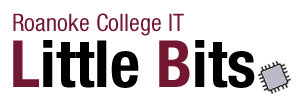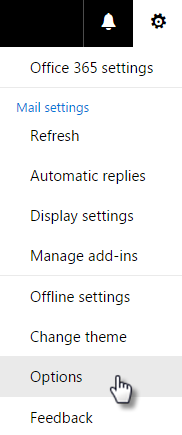Outlook’s New Clutter Feature
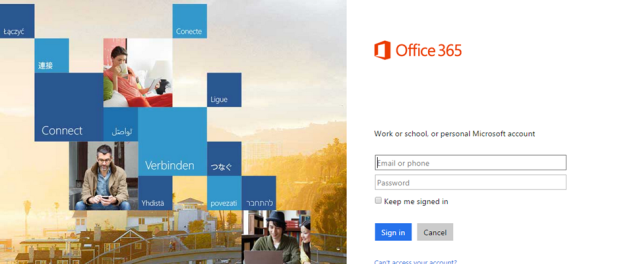
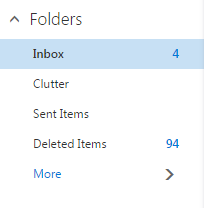 Microsoft has released a new feature in Outlook called “Clutter”, which creates a new folder in your Roanoke College email account. Clutter tries to determine which messages are simply taking up space and which messages should take priority.
Microsoft has released a new feature in Outlook called “Clutter”, which creates a new folder in your Roanoke College email account. Clutter tries to determine which messages are simply taking up space and which messages should take priority.
Unfortunately, this means that if you are not checking the Clutter folder, you might be missing emails. We are unable to disable this feature as a campus, however you can turn this feature off individually.
If you wish to disable Clutter, follow these steps:
1. Go to mymail.roanoke.edu and sign in.
2. Open the Settings menu by clicking on the Gear in the upper right hand side of the window.

3. Click Options.
3. Under Mail, click Clutter.
4. Under When an email is received:, click Don’t separate items identified as clutter.
5. Click Save and then click Options in the top left hand corner to return to the inbox.
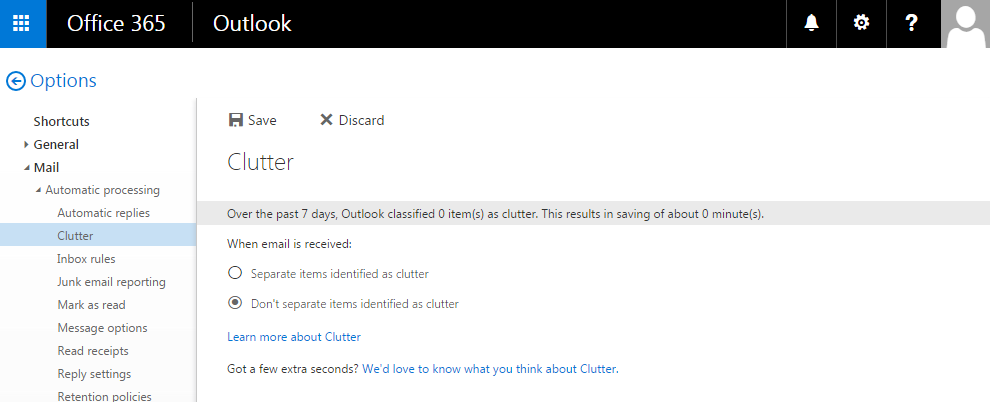
This will not remove items that have previously been identified as clutter, so you will want to check the Clutter folder to see if there are any important messages.
If you have any questions or concerns, please contact the Information Technology Helpdesk at 540-375-2225.