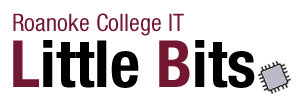What’s New in Windows 10
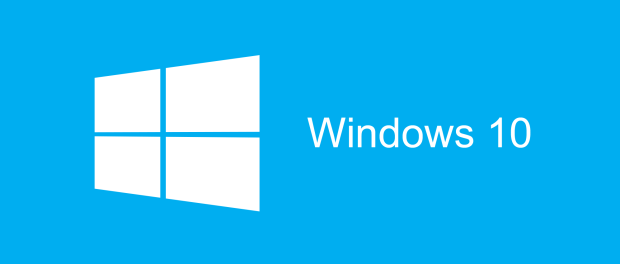
Windows 10 has a ton of great new features. If you are coming from Windows 7, you will notice lots of new updates, but many things will still be familiar to you.
A Great New Start Menu

The Start Menu is better than ever with Live Tiles, that show updated info like news, weather, and appointment reminders.
Cortana – Your Digital Assistant

Just like Siri or Google Now, you can talk to your computer to find information, set reminders, get the weather, or find out what the traffic like is on the way home. Some things to try:
- How old are you?
- Tell me a joke.
- Show me the latest NBA scores.
- How many calories are in a boiled egg?
- Put swimming on my calendar for tomorrow.
- Change my 3 PM event to 4.
- What’s happening this weekend?
Multiple Desktop

One desktop not enough? Windows 10 allows you to have multiple virtual desktops to organize all of your work. Get started by clicking the “Task View” icon on your Task Bar, then “New Desktop.” Once you have a new desktop, you can drag and drop windows from one to the other.
Virtual desktops come with some great new keyboard short cuts also:
- Windows Key + Ctrl + D – Create a new virtual desktop and switch to it
- Windows Key + Ctrl + F4 – Close the current virtual desktop.
- Windows Key + Ctrl + Left / Right – Switch to the virtual desktop on the left or right.
Notifications

Just like your smartphone, Windows 10 organizes all of your notifications in one place. Just click on the Notification center near the clock.
Maps

Maps are built right in! Plan your next trip. It’s fun and easy.
Photos
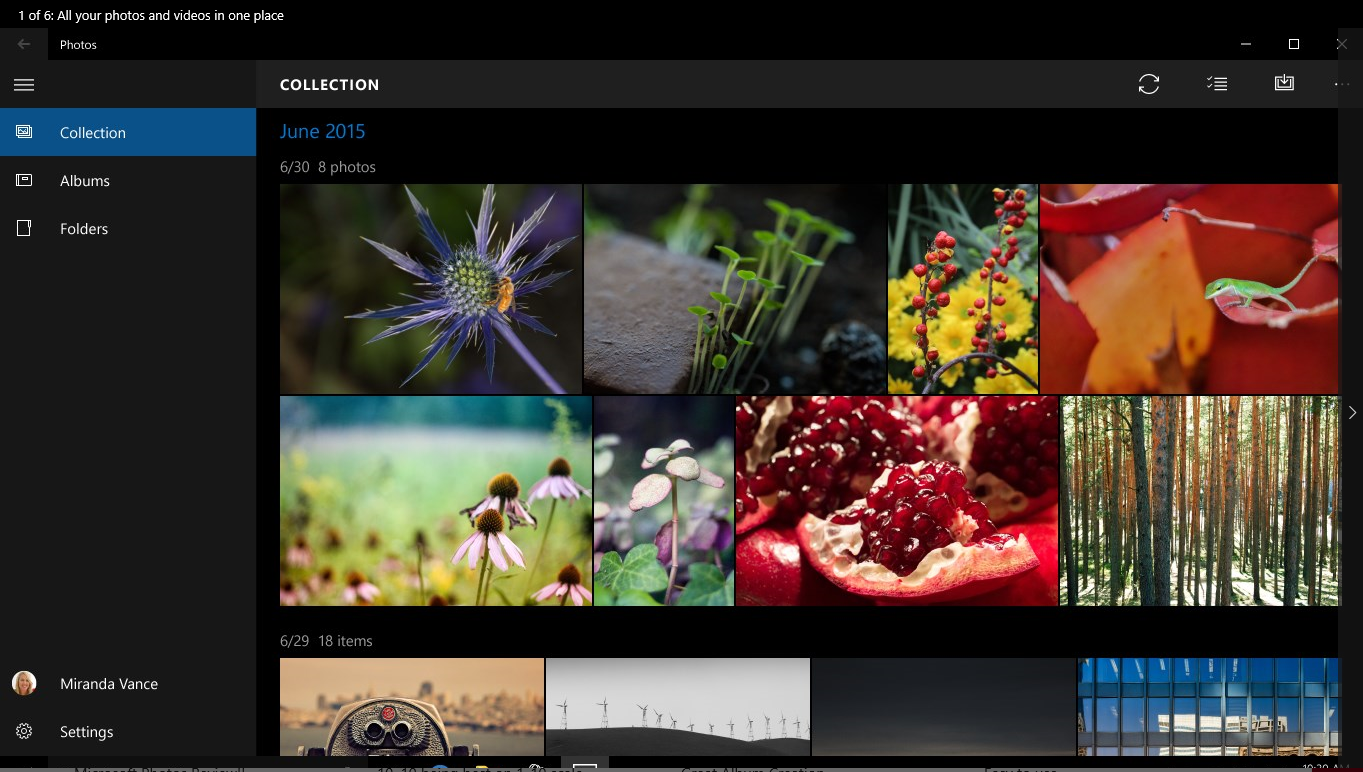
The photos app is also brand new. Sort, edit, and organize all your images.
Edge Browser
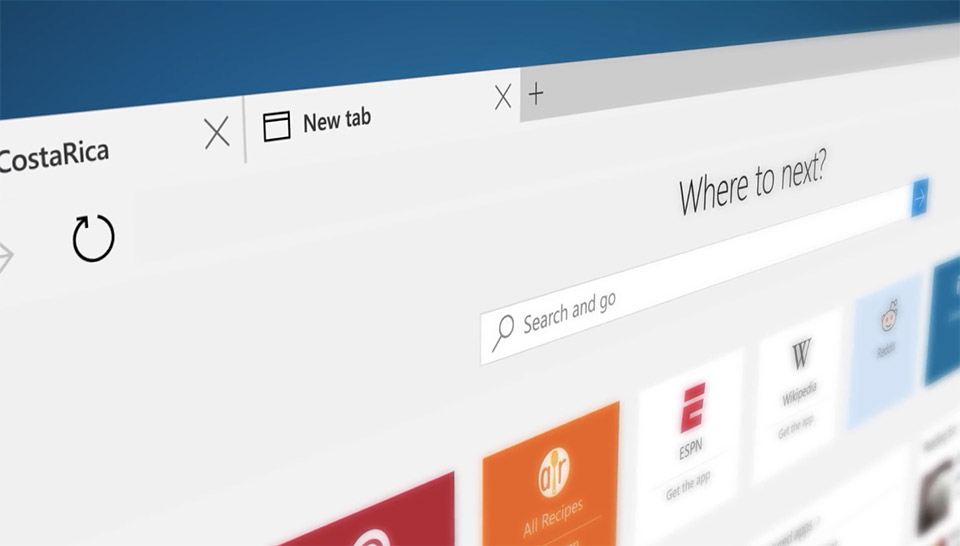
Microsoft has built an all new web browser to replace Internet Explorer (you will still need to use Internet Explorer for Colleague).
New Settings App
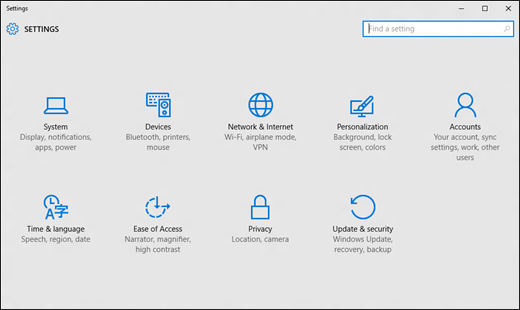
The Control Panel is now called Settings and has a whole new look.
New Mail & Calendar Apps

Combine all of your accounts like Microsoft, Google, or Yahoo! into one place for your email and calendar (but you will still probably want to use Outlook).
Have more questions? Please contact the Information Technology Helpdesk at 540-375-2225 or helpdesk@roanoke.edu.